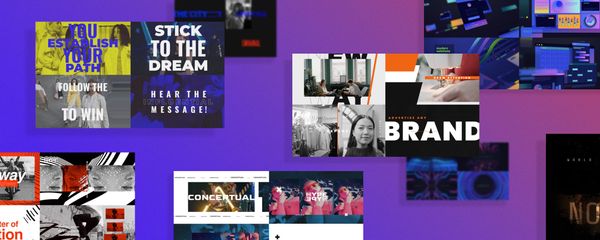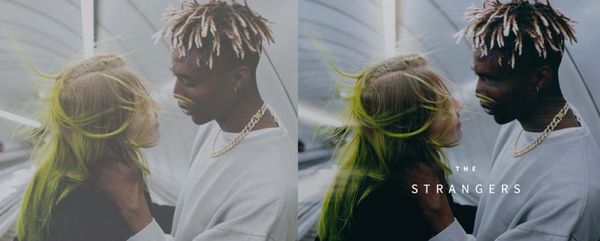7 ways to back up your footage
How to avoid every filmmaker’s nightmare: “Sorry, your file is missing”
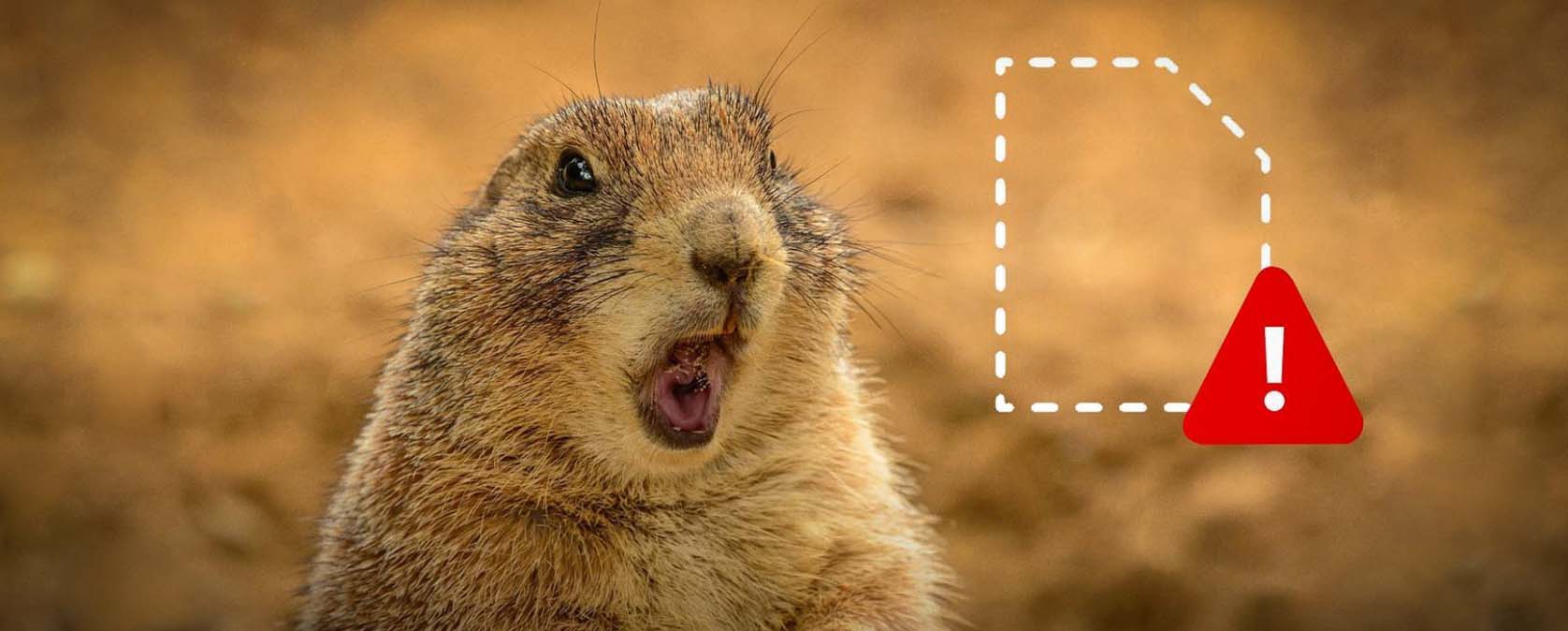
No two ways about it, every video editor must have had that horrible day when they, for some reason, lost their footage. The aftertaste from such a horrifying mishap is dreadful and can ruin your day, week, or sometimes, even career.
After trying and failing to bring it back, all you can do is roll with the punches and shoot again. Having lived through this experience, one will do anything to prevent this kind of thing from occurring ever again.
To spare your future self the trouble, let’s approach the issue robustly. We could delve into possible dangers lurking in the darkness, out to take your data from you — thefts, natural disasters, electric spikes, offspring accidentally pouring water over your computer, Premiere Pro deleting your files on a whim — the reasons can go on and on, so you can’t really expect hazards coming from some specific direction. After thorough research, we found some ways to save your work from any of these possible menaces.
To avoid a real horror scenario and keep your footage safe, follow these tips:
Plan and write your redundancy protocol
Visualize your working process and note down what you do with the data step by step. Set your rules: places to keep your working SD cards, drives, backup drives, and decide how to make everything distributed and secure. Ideally, you should memorize the process and destroy any paper and digital details that might otherwise help perpetrators get their hands on your video. For some people, it might seem paranoid, but when filmmakers meet difficult or dangerous subjects, anything can happen.
Come up with a consistent naming system
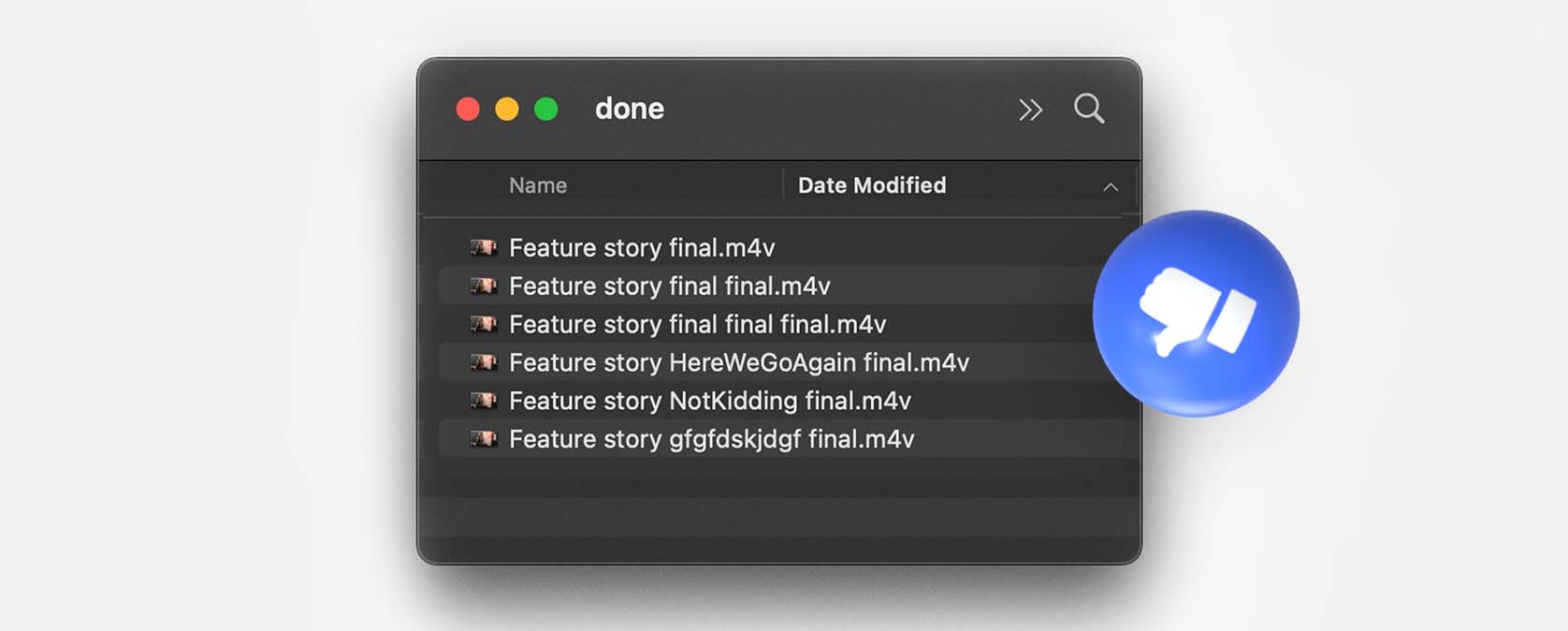
We get it, sorting and renaming files may not be your favorite pastime. It’s arduous, dull, and you can mostly do without it. Be that as it may, there are times when you’d give anything for a good naming convention, and you lose hours to search for a file. It really evens out, so don’t be lazy, name those files! You will thank yourself later.
Hard drives fail more often than you think, so buy a good one
Quality matters. It may be tempting to buy a cheap hard drive, and we know you buy loads of them. Nevertheless, just don’t. If you haven’t had a hard drive die on you yet, you’ve probably not been in business for that long. And when that happens, you’ll wish you’d just spent the extra $50 on a good hard drive with great reviews.
Have two copies (even three, just in case)
What are the odds two of your hard drives fail at once? When it comes to backups, the more, the better. Ideally, keep your individual hard drives in separate locations — because no matter how many copies of your footage you have, if they’re all in the same physical place, your data is very vulnerable to theft and natural disasters. If you’re feeling creative, swap backup drives with your filmmaker friend from the opposite corner of the world when you meet once a year or two.
Save it online
Make continuous project file backups using cloud services. You can specify where to make auto-saves inside your video editing software. It’s fast, as in this case, file sizes are small, so your projects will always be synced with the cloud. In case something happens to your computer, you always have the project online, and you’re able to continue work as if nothing happened. You can use entry-level solutions like Google Drive, iCloud, and Dropbox, or more advanced ones like Paragon and Acronis.
Never back up from the backup

It might be alluring to make a quick copy from your hard drive instead of transferring footage from the card. Still, you should avoid that whenever possible. If a file transferred to one backup happens to be corrupted, you’ll end up with the same corruption in another copy. Make sure your footage is intact by copying from the original memory card and checking every file right after transferring it. And keep the data on the SD card until you’ve made all the backups you wanted and all files open up everywhere. Then you can exhale and format the card.
Be careful with files on source media and while transferring
Files can be corrupted in 100 different ways, but it typically happens during recording, transfer, or playback. That’s why we believe you should avoid quick switching between playback and recording on camera, make sure data integrity is verified, and prevent power from being cut off during the transferring process. To do so, monitor camera battery level and get yourself a UPS to plug into — that will also help you protect the rest of your tech.
If you are reading these lines, odds are you have lost footage while working, and you want to make sure that won’t happen again. In this case, almost everyone needs a personal experience before they start paying close attention. Do you have painful stories to share or tips to safeguard your files? Share with us! But in the meantime — go do that backup!